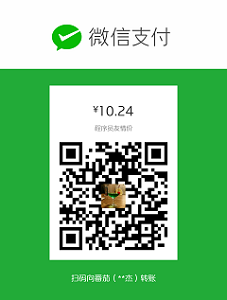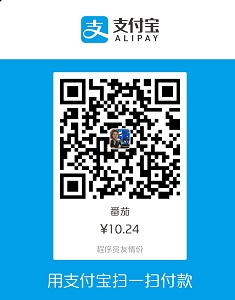最近在打造公司网站,由于我没使用想tomcat、weblogic这样的web容器,我网站访问需要带端口才允许访问,例如:localhost:3003,部署到生产上的时候,就需要通过域名www.xxx.com:3003来访问,看起来很变扭,而且对用户来说,3003端口是透明的,因此需要反向代理服务将去路由到指定的端口,用户还是照样访问www.xxx.com网。通过简单的配置,就可以很好的使用Nginx的特征,这点真正的体现Nginx的可用性。
Nginx在Windows下的安装
其实nginx用起来很简单,配置起来更简单,本人购买的云服务器是阿里云windows版,因此在nginx官网下载对应的稳定版本,解压到本地,建议下载1.3.13以后的。
Nginx的Windows版本的控制命令如下:
nginx -s stop 快速退出
nginx -s quit 优雅退出
nginx -s reload 更换配置,启动新的工作进程,优雅的关闭以往的工作进程
nginx -s reopen 重新打开日志文件
Nginx的configure脚本支持以下选项(略):
--prefix=<PATH> #Nginx安装路径。如果没有指定,默认为 /usr/local/nginx
--sbin-path=<PATH> #Nginx可执行文件安装路径。只能安装时指定,如果没有指定,默认为<prefix>/sbin/nginx
下,默认的nginx使用的用户。如果没有指定,默认为 nobody
--group=<GROUP> #在nginx.conf中没有指定user指令的情况下,默认的nginx使用的组。如果没有指定,默认为 nobody
--builddir=DIR #指定编译的目录
--with-rtsig_module #启用 rtsig 模块
--with-select_module(--without-select_module) #允许或不允许开启SELECT模式,如果configure没有找到合适的模式,比如,kqueue(sun os)、epoll(linux kenel 2.6+)、rtsig(实时信号)或/dev/poll(一种类似select的模式,底层实现与SELECT基本相同,都是采用轮询的方法),SELECT模式将是默认安装模式
--with-poll_module(--without-poll_module) #允许或不允许开启POLL模式,如果没有合适的模式,比如:kqueue(sun os)、epoll(liunx kernel 2.6+),则开启该模式
--with-http_ssl_module #开启HTTP SSL模块,使NGINX可以支持HTTPS请求。这个模块需要已经安装了OPENSSL,在DEBIAN上是libssl
--with-http_realip_module #启用 ngx_http_realip_module
--with-http_addition_module #启用 ngx_http_addition_module
--with-http_sub_module #启用 ngx_http_sub_module
--with-openssl=DIR #设置OpenSSL库的源代码路径
--with-openssl-opt=OPTIONS #设置OpenSSL库的额外编译选项
--with-debug #启用调试日志
--add-module=PATH #添加一个在指定路径中能够找到的第三方模块
Nginx在Windows环境下查看nginx进程
用户还可以通过命令行tasklist命令来查看nginx进程:
C:\>tasklist /fi "imagename eq nginx.exe"
映像名称 PID 会话名 会话# 内存使用
========================= ======== ================ =========== ============
nginx.exe 463024 Console 1 5,036 K
nginx.exe 462960 Console 1 5,280 K
如果nginx没有启动或没有得到预期展示页面,可查看error.log文件以查看失败原因。如果日志文件不存在,可在Windows事件日志中查看。
Nginx在Linux环境下查看nginx进程
ps aux|grep nginx
admin 24913 0.0 0.0 58596 1048 ? Ss Feb27 0:00 nginx: master process ./nginx
admin 24914 0.0 0.0 72772 5420 ? S Feb27 0:03 nginx: worker process
同上,如果nginx没有启动或者没有得到预期展示页面,可以查看error.log文件或调试来查看失败原因。
调试日志
用户在使用Nginx的过程中,可能会遇到所请求的资源不正确,Nginx Core Dump,段错误等异常情况,这时需要有相应的机制来进行调试及问题定位,特别是面对大量的日志信息,合理的调试处理机制对用户来说是一件非常重要的事情。以下将着重为大家介绍调试日志。
开启调试日志:
要开启调试日志,首先需要在配置Nginx时打开调试功能,然后编译:
./configure --with-debug ...
然后在配置文件中设置error_log的级别为:
error_log /path/to/log debug;
Nginx的Windows二进制版本总是将调试日志开启的,因此只需要设置debug的日志级别即可。
以下是我的配置文件的具体配置,要访问的端口是www.zeuslook.com需要反向路由到www.zeuslook.com服务器上的3001端口,如:`localhost:3001`
#user nobody;
worker_processes 1;
#error_log logs/error.log;
#error_log logs/error.log notice;
#error_log logs/error.log info;
#pid logs/nginx.pid;
events {
worker_connections 1024;
}
http {
include mime.types;
default_type application/octet-stream;
#log_format main '$remote_addr - $remote_user [$time_local] "$request" '
# '$status $body_bytes_sent "$http_referer" '
# '"$http_user_agent" "$http_x_forwarded_for"';
#access_log logs/access.log main;
sendfile on;
#tcp_nopush on;
#keepalive_timeout 0;
keepalive_timeout 65;
#gzip on;
upstream nginx.zeuslook.com {
server localhost:3001;
}
server {
# nginx的监听端口
listen 80;
# 请求域名
server_name zeuslook.com www.zeuslook.com;
#charset koi8-r;
#access_log logs/host.access.log main;
location / {
# root html;#modify panjie.yan
# index index.html index.htm; # modify panjie.yan
proxy_pass http://nginx.zeuslook.com; #请求转发到哪里
}
#error_page 404 /404.html;
# redirect server error pages to the static page /50x.html
#
error_page 500 502 503 504 /50x.html;
location = /50x.html {
root html;
}
# proxy the PHP scripts to Apache listening on 127.0.0.1:80
#
#location ~ \.php$ {
# proxy_pass http://127.0.0.1;
#}
# pass the PHP scripts to FastCGI server listening on 127.0.0.1:9000
#
#location ~ \.php$ {
# root html;
# fastcgi_pass 127.0.0.1:9000;
# fastcgi_index index.php;
# fastcgi_param SCRIPT_FILENAME /scripts$fastcgi_script_name;
# include fastcgi_params;
#}
# deny access to .htaccess files, if Apache's document root
# concurs with nginx's one
#
#location ~ /\.ht {
# deny all;
#}
}
# another virtual host using mix of IP-, name-, and port-based configuration
#
#server {
# listen 8000;
# listen somename:8080;
# server_name somename alias another.alias;
# location / {
# root html;
# index index.html index.htm;
# }
#}
# HTTPS server
#
#server {
# listen 443 ssl;
# server_name localhost;
# ssl_certificate cert.pem;
# ssl_certificate_key cert.key;
# ssl_session_cache shared:SSL:1m;
# ssl_session_timeout 5m;
# ssl_ciphers HIGH:!aNULL:!MD5;
# ssl_prefer_server_ciphers on;
# location / {
# root html;
# index index.html index.htm;
# }
#}
}
更详细的nginx文档资料可以查看阿里团队出的文档Nginx开发从入门到精通.
完。